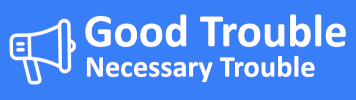Digital Privacy
Keep your data private, and stopping big tech and media from profiting and weaponizing it.
technologysecurityprivacyWhat They Know About You — And Why You Should Care #
What Tracking Data Reveals #
Apps and websites can track:
- Sites you visit, and how long you stay.
- What you click, scroll, or ignore.
- Where you are, where you go, and when you sleep.
- What you search for (health, emotions, desires).
- What products you look at — even if you don’t buy.
They combine this to create a digital profile that can be more personal than your medical or financial records.
How It’s Used Against You #
Emotion-Based Targeting #
- If you’re lonely, you might see ads for dating sites, gambling apps, or emotional self-help products.
- If you’re searching for health symptoms, you may see ads for unregulated supplements or services.
- If you’re stressed about money, you might be shown payday loans or “get rich quick” schemes.
Political and Opinion Influence #
- Based on your views or activity, you may only see headlines or posts that confirm your beliefs.
- This limits your perspective and makes it easier to manipulate your decisions.
Filter Bubbles and Manipulation #
- You don’t see the same internet as someone else — you’re fed a version tailored to keep you hooked, emotional, and buying.
Why Blocking Ads and Trackers Matters #
- Cuts off the money supply to surveillance-based companies.
- Protects your emotional and personal space from being exploited.
- Gives you back control over what influences your choices.
Privacy isn’t about hiding. It’s about having a say in who gets to reach you, when, and how.
Easy Ad Blocking & Privacy Guide (Android & iPhone) #
Step-by-Step Ad Blocking Instructions #
For Android Users #
1. Use the Brave Browser (Easy) #
- Open the Google Play Store.
- Search for Brave Browser and install it.
- Open Brave and start browsing — ads and trackers are blocked by default.
2. Change Your DNS Settings (System-wide Blocking) #
- Open Settings > Network & Internet > Private DNS.
- Tap "Private DNS provider hostname".
- Enter:
dns.adguard.com - Tap Save.
This blocks many ads across browsers and apps without extra software.
3. Install AdGuard App (Stronger Blocking) #
- Visit https://adguard.com using your browser (not Play Store).
- Download the AdGuard for Android app.
- Install it (you may need to allow "unknown sources" once).
- Open the app and follow the instructions.
This blocks ads system-wide, including in games and streaming apps.
For iPhone (iOS) Users #
1. Use the Brave Browser #
- Open the App Store.
- Search for Brave Browser and install.
- Use Brave instead of Safari or Chrome — it blocks ads and tracking by default.
2. Use a Safari Content Blocker #
- Download 1Blocker, AdGuard, or Wipr from the App Store.
- Go to Settings > Safari > Extensions (or Content Blockers).
- Turn on the blocker you installed.
Ads are now blocked when browsing with Safari.
3. Optional: Use AdGuard DNS for Wi-Fi #
- Go to Settings > Wi-Fi.
- Tap the “i” next to your connected network.
- Tap Configure DNS > Manual.
- Remove existing DNS and add:
94.140.14.1494.140.15.15
- Tap Save.
How These Tools Help #
What DNS Blocking Does #
- DNS translates website names (like
news.com) into addresses. - Ad-blocking DNS services simply block connections to known ad or tracking servers.
- This quietly removes ads before they even load.
Why Brave Browser Works #
- Blocks ads, trackers, and data-collection scripts before your page loads.
- Stops third parties from profiling your behavior or targeting you based on it.
- Results in faster loading times, fewer distractions, and better privacy.