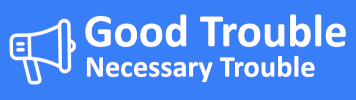How to Install and Use Signal Securely
A guide for privacy-conscious users on installing and using Signal safely on Android, iOS, Windows, and macOS.
technologyprivacysecurityHow to Install and Use Signal Securely #
This guide is for people who are concerned about surveillance, monitoring, repression, and who need a reliable and secure way to communicate. Whether you're organizing, reporting, or just talking to friends, Signal offers world-class security and privacy.
What is Signal? #
Signal is a free, open-source messaging app for Android, iPhone, Windows, Mac, and Linux that provides end-to-end encryption for:
- Text messages
- Voice and video calls
- Group chats
- Images and files
Who says it can be trusted? #
- Open-source: Code is fully available for review and audit.
- Used by experts: Recommended by Edward Snowden, EFF, and journalists around the world.
- Independent nonprofit: Developed by the Signal Foundation, which has no ads, no trackers, and no profit motive.
- Proven encryption: Signal Protocol is used by apps like WhatsApp, but Signal doesn’t collect your metadata.
Installing Signal #
Android (Google Play or APK) #
- Open the Google Play Store or download from Signal.org Android APK.
- Search for Signal Private Messenger.
- Tap Install and follow the setup.
- Enter your phone number (a mobile number is required).
- Set a strong PIN (this protects your profile and prevents hijacking).
iOS (App Store) #
- Open the App Store.
- Search for Signal.
- Tap Get, then Install.
- Enter your phone number and verify.
- Choose a strong registration lock PIN.
Secure Settings (2025) #
Android #
-
Registration Lock:
Settings → Account → Registration Lock→ Enable. Prevents account takeover. -
Disappearing Messages:
Open a chat → Tap contact name → Set "Disappearing Messages" to 1 day or less. -
Screen Lock:
Settings → Privacy → Screen Lock→ Enable to require biometrics/PIN to open Signal. -
Incognito Keyboard:
Settings → Privacy → Incognito keyboard→ Enable to reduce data leaks. -
Disable Previews:
Settings → Notifications → Show name and message→ Choose "No name or message." -
Disable Backups:
Use Signal's encrypted local backup, not Google Drive.
Settings → Chats → Chat backups→ Follow encrypted backup setup.
iOS #
-
Registration Lock:
Settings → Account → Registration Lock→ Enable. -
Disappearing Messages:
In a chat → Tap contact → Turn on Disappearing Messages. -
Screen Lock:
Settings → Privacy → Screen Lock→ Enable Face ID / Touch ID. -
Notification Privacy:
Settings → Notifications → Show name and message→ Choose “No name or message.” -
iCloud Backups:
Signal messages are not included in iCloud backups. No further action needed unless using iOS full-device backups (not recommended for sensitive users).
Using Signal on Desktop (Windows/macOS/Linux) #
Signal offers a desktop app that pairs with your phone via QR code.
Setup #
- Download from https://signal.org/download
- Install on your computer.
- Open Signal on your phone → Go to
Settings → Linked Devices. - Tap the "+", then scan the QR code shown on your desktop.
Security Notes for Linked Devices #
- Linked devices are fully synced — they will have access to your past and future messages.
- Compromise of the desktop means compromise of your messages.
- To remove access: On your phone, go to
Settings → Linked Devices, and remove the desktop device at any time. - Use full disk encryption and strong passwords on your desktop.
- Never install Signal Desktop on shared or public computers.
Best Practices for Staying Safe #
- Use a strong, unique PIN for Signal’s registration lock.
- Set Disappearing Messages for all chats — 1 day or less is a good default.
- Lock Signal with Face ID / PIN so even if someone gets your unlocked phone, they can’t open the app.
- Keep your phone and Signal app updated to the latest version.
- Be cautious of phishing attempts — never share your verification code or PIN.
- Don’t screenshot sensitive conversations.
- For critical chats, verify the safety number by meeting in person or confirming over a secure call.
- Use a VPN or Tor network during installation if you suspect local network monitoring.
- Limit the number of linked devices, and unlink old ones.
Final Thoughts #
Signal is one of the most secure and private communication tools available. While no app can guarantee perfect safety, Signal offers strong protections if you use it carefully. Pairing strong digital habits with a trustworthy tool like Signal can make a real difference in defending your rights and privacy.
“Privacy is essential to liberty.” — Edward Snowden